
Viewing and Printing Reports
NorthwindTraders’ Report Center tab lists three available reports. Clicking a Select a Report link opens the report for viewing and printing:
Note: The original *.accdb database included Invoice, Invoice_ClientOnly, MonthlySales_ClientOnly, QuarterlySales_ClientOnly, and YearlySales_ClientOnly reports that don’t appear in the list. Reports including features not supported by Web Databases don’t upsize to SharePoint 2010. It’s not clear why the Invoices report doesn’t appear in the Report Center list because it doesn’t seem to have any features that Web Databases don’t support.
Click Open in New tab to display a paged version of the entire reportwith out the right IFrame:
Right-click and choose Print to open the Print dialog and choose the printer you want. If you have One Note 2010 installed, you can Send the report to a One Note page.
Editing Report Properties
The Report Definitions Document Library stores *.rdl files. To display the list of *.rdl files, open the Options menu and choose Site Permissions:
To display the Permission Tools ribbon:
Click the Libraries link to open the All Site Content page with the Document Libraries View selected:
Click the Report Definitions link to open the library:
If you double-click a Name link, you receive the following error message (expected behavior):
Select the report to manipulate and open its drop-down menu:
You can View or Edit the *.rdl file’s Name and Title properties:
Choosing Edit in Report Builder prompts you to download SQL Server 2008 R2 Report Builder 3.0. If you don’t have .NET Framework v3.5 or later installed, you are prompted to download it before downloading Report Builder.
Note: Internet Explorer 9 Release Candidate doesn’t recognize the presence of .NET Framework v3.5 or v4.0 and Compatibility View isn’t available for the page requesting the download. Therefore, you can’t install Report Builder with this browser.
Note: Windows 7 includes .NET Framework v3.5.1 as a Windows component, which you can enable with the Turn Windows Feature On or Off option of Control Panel’s Programs and Features tool:
When you choose Edit in Report Builder for a Web Database, Report Builder’s Splash Screen opens, followed by a message that you can’t open the *.rdl file:
Clicking OK opens Report Builder’s designer for a new report:
Microsoft Access can’t modify the design of reports you create with Report Builder.







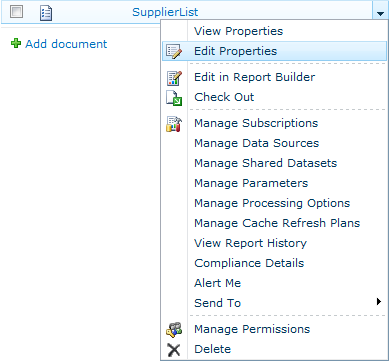


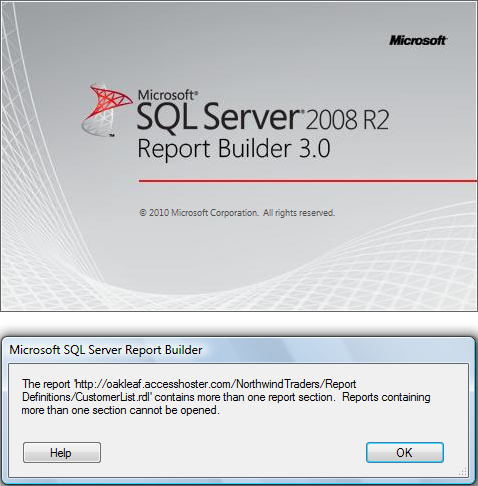

No comments:
Post a Comment